Step 8: Drilling Down
In Process Navigator, the steps you perform to produce Outputs are represented by Activities. In the map you produced earlier, the activities are: Define Job Role and Obtain Sign Off.
To clarify a process it can be useful to break it down into individual steps. Breaking down an Activity in this way (sometimes referred to as Activity decomposition) is achieved using Activity drill-down.
For example, the steps in the Define Job Role Activity could be:
- Assess previous role holder’s responsibilities
- Interview manager
- Discuss required qualifications
- Determine salary level and range
Creating an Activity Drill-down
To create a drill-down from the Define Job Role Activity:
- Double-click on the Define Job Role Activity. Process Navigator displays the following warning (unless Don’t show me again has been enabled):
- Click on the Yes button to continue.
- Process Navigator prompts you to save the new map. Enter a new filename for the drilldown map (we recommend one map per Visio file).
If you click on the Open button without providing a new file name, the map will be added as an extra tab in the original file. This option is not recommended for two reasons:
- There is a known issue affecting the hyperlink on the up arrow of a child map arising from limitations in vdx file format support provided by Visio 2010 and Visio 2013 - see here.
- The new automatic approval features (introduced in Process Library version 14.2) will not work with files containing multiple maps.
Creating the drill-down map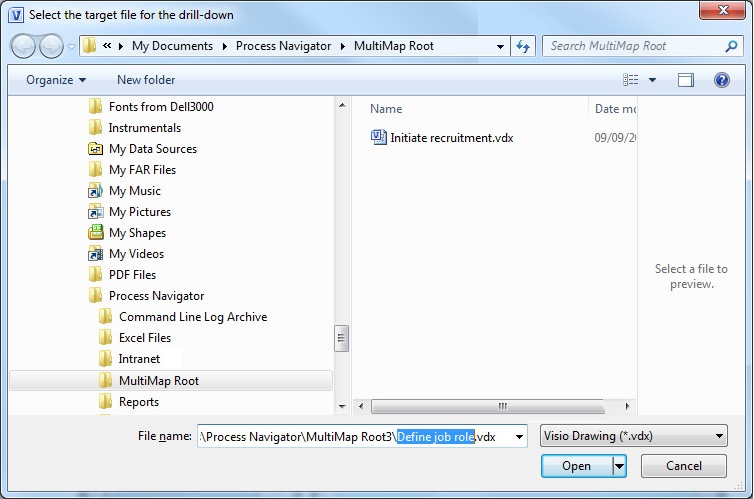
- Visio opens a new map for the drill-down and prompts you to change or confirm the name of the output: the 'Job specification' deliverable. Click on the OK button to continue.
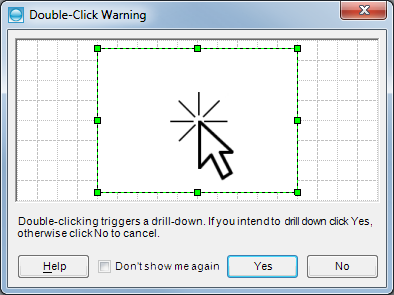
Process Navigator creates a new Node for you to add in the Activity breakdown. Notice that:
- The new Node is named the same as the Activity from which you drilled down: Define Job Role.
- The Activity’s input (Vacant Position) and output (Job Specification) are also carried down into this new Node.
- There are now hyperlinks linking the two maps, denoted by the shadow on the activity on the parent map and a hyperlink circle in the left hand corner on the child map.
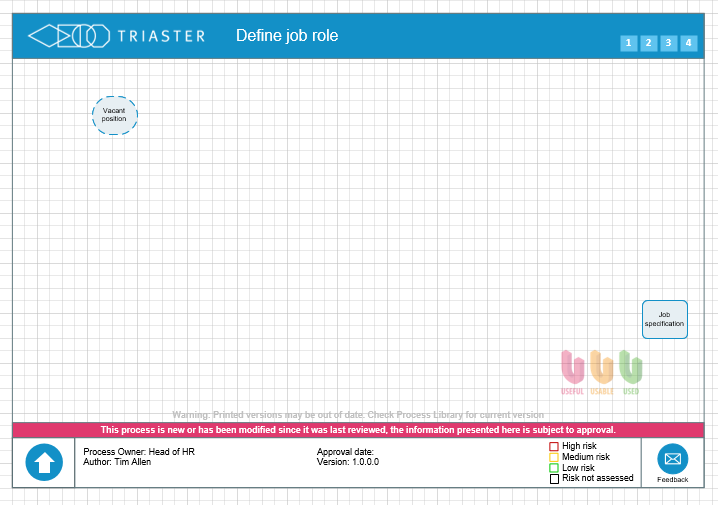
Use this new Node, to set out the activities needed to define a job role, following the same procedure as those used to create the first process map.
- That Visual basic for applications settings by going to File > Tools > Options > Trust Center > Macro Security and ensure 'Enable Microsoft Visual Basic for Application' is enabled
- You have not used single quotes in the activity name as this will cause an issue.
- If the link previously worked and now it doesn't, check that there is not a double space or trailing space in the activity or Node name
Moving between maps on different levels
NOTE: There is a one-to-one relationship between an activity and its child map. An activity cannnot drill down to more than one map. You can only return from a child map to one parent map.
 |
To go back to the parent map, double-click on the up arrow at the bottom-left of the Node. |
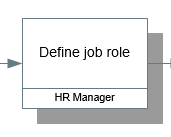 |
On your original process map (the top level, parent, map), you will see that the Define Job Role Activity now has a shadow.
The shadow is a visual cue that the shape has further information behind it: a drill-down. To return to the new map, double-click on it.
NOTE: Whenever you drill down using double click, it will check that the input and output deliverables on the parent activity match the input and output deliverables on the child map See NEWPAGE which describes this checking. |
Working Backwards: Generating the Next Level
Drilling down allows you to build multi-level maps downwards, starting from the top level. Process Navigator also allows you to build multi-level process maps in the other direction: by starting from lower-level maps and generating higher level or summary maps, which will sit above this. To learn how to do this see the Tutorial for Analysts.